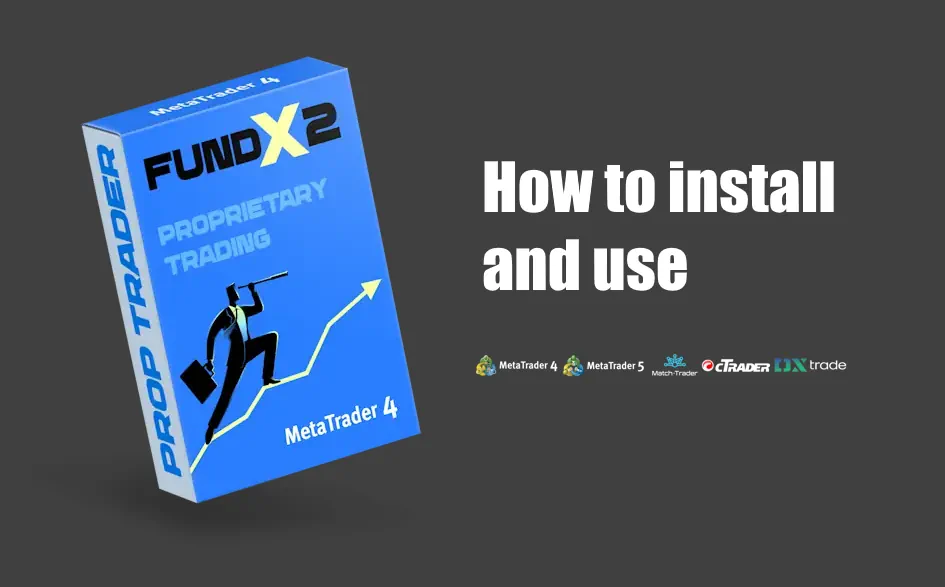Once your online payment is confirmed, our system will promptly email you the FundX2 Trader MT4 EA. If you do not find the confirmation email with the download link in your primary inbox, please check your spam folder.
The product is delivered in ZIP format. To extract the product, any standard unzipping software will work, or you may opt to use the free 7zip program.
Copy Trades between platforms with instant execution⚡️
This automated prop trading software is designed for the MetaTrader 4 platform. If your Prop Firm or broker uses other platforms (for example MetaTrader 5, cTrader, DX Trade or Match Trade), then you can use the cross-platform copy trades service ("Copy Trades"). This way you can copy trades from MT4 to any listed platforms.

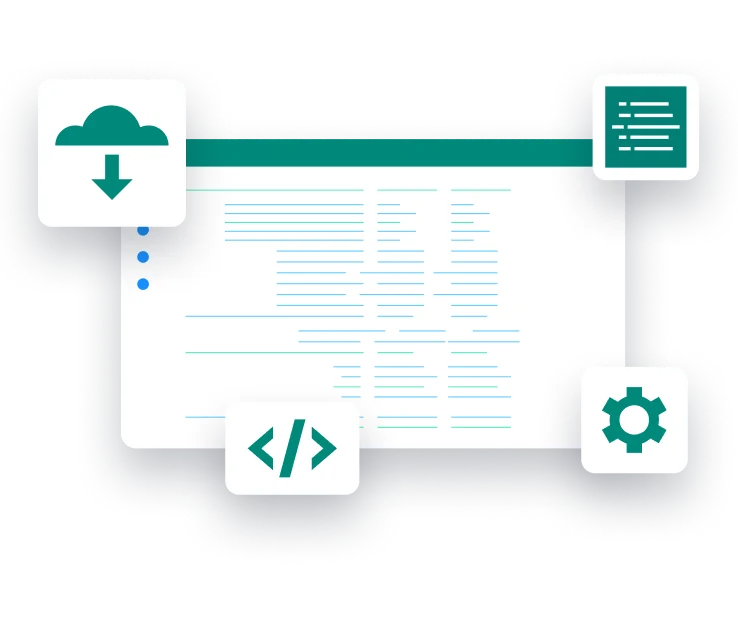
How to install EA FundX2 Trader in the MT4 platform
Access the main folder of your MT4 platform
To access the root directory of your MT4 platform, first click on the “File” menu located at the top left corner of your trading platform. Then, choose “Open Data Folder” from the dropdown menu that appears. This action will directly take you to the root directory of the MT4 platform.
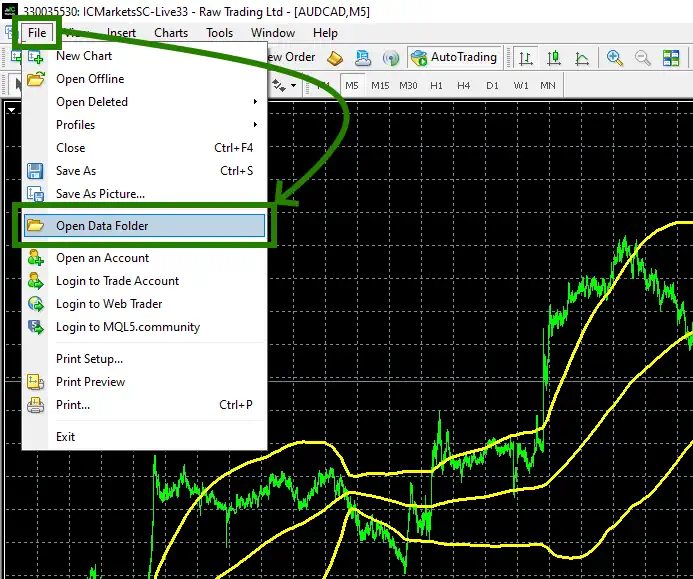
In the root directory of your platform, go to the “MQL4” folder, and then find the “Experts” folder within it.
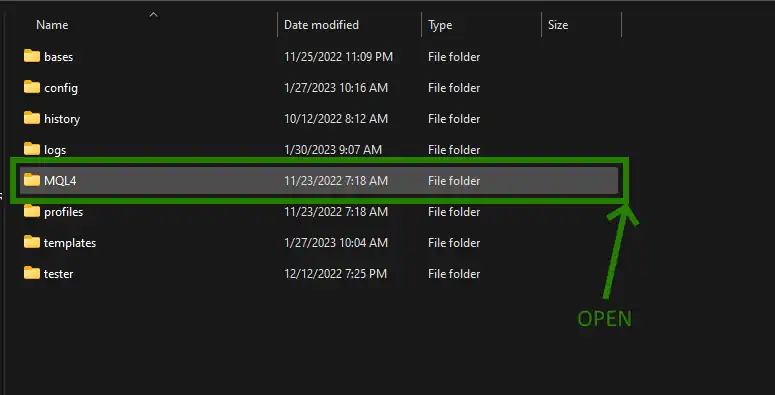
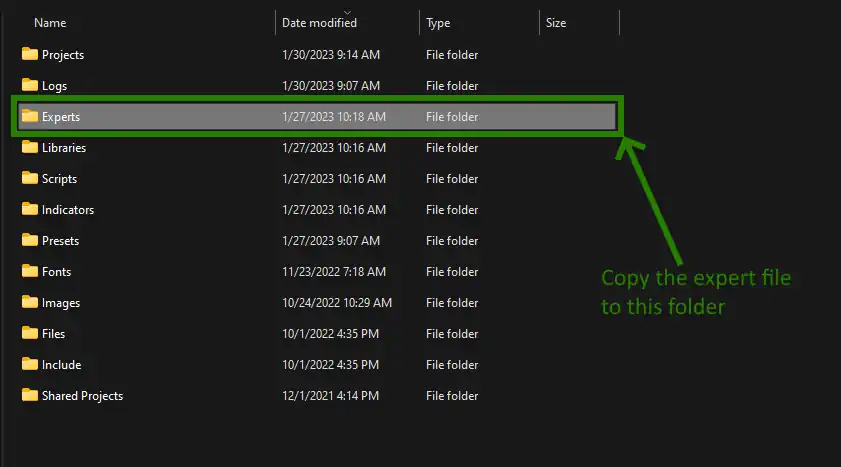
"Refresh" the branch of expert advisors
After placing the trading robot file in the “Experts” folder, “refresh” the expert advisors section; this will make the trading robot file available for automatic trading.
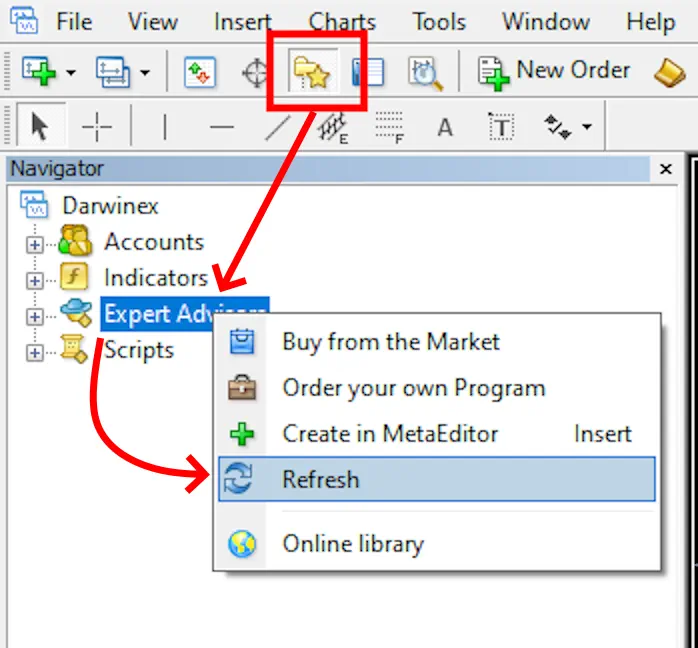
Open the quotes chart windows
This expert advisor was created for trading on such currency pairs as:
- GBPUSD,
- AUDCAD,
- NZDCAD,
- EURAUD,
- EURCAD,
- EURUSD,
- AUDUSD,
- NZDUSD.
You can operate this trading robot on all the listed currency pairs simultaneously or just select a few, depending on the trading capital available to you.
For using the FundX2 Trader EA, allocate 2000 units of your account’s currency for each currency pair. For instance, with a $10,000 trading account, you can trade up to 5 different currency pairs concurrently.
This money management is recommended for those aiming to maintain a maximum drawdown of up to 5%, which is a common requirement for most Proprietary Trading Firms. If you’re less concerned about the maximum drawdown size, you can deploy this trading robot at a ratio of one currency pair for every 500 units of your deposit.
To demonstrate, let’s install the FundX2 Trader EA on a currency pair. Here’s how to set it up for the GBPUSD pair:
Open the Market Watch tab, locate the GBPUSD currency pair, right-click on it, and choose “+Chart Window” from the pop-up menu.
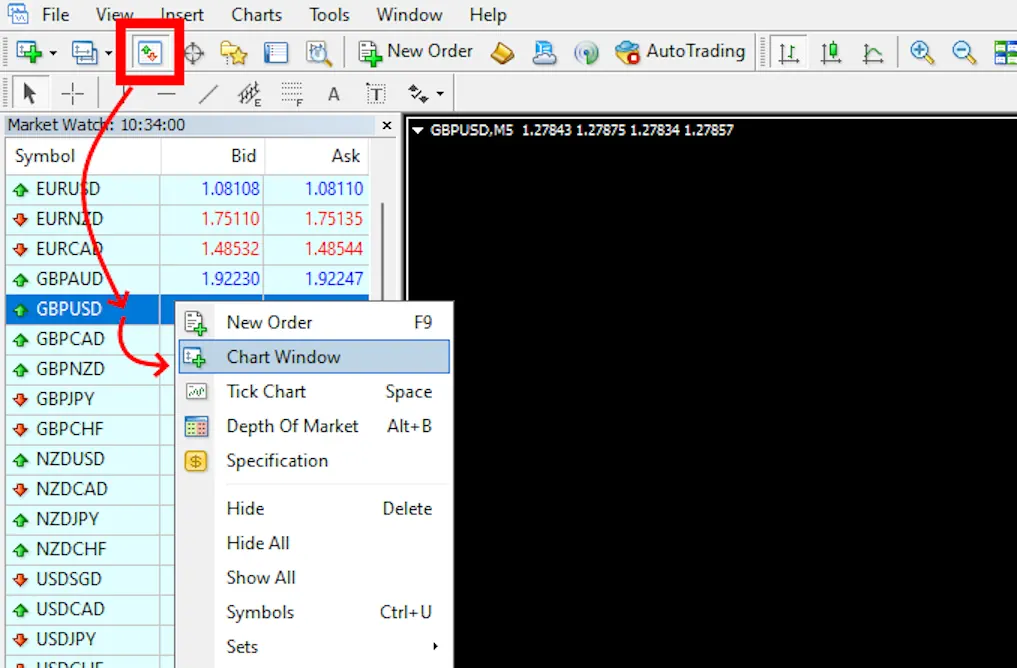
Set the M5 timeframe for the GBPUSD quotes chart by ensuring that the M5 timeframe is visible in the upper left corner of the chart. This setting will configure the chart to display prices in five-minute intervals, which is crucial for the trading robot’s performance.
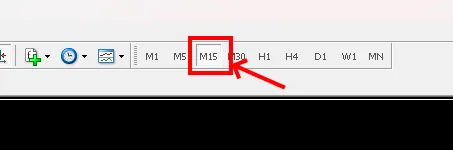
Zoom out each quote chart window you have open to the minimum. This MUST be done in order for the indicators (which the expert advisor uses) to work correctly.
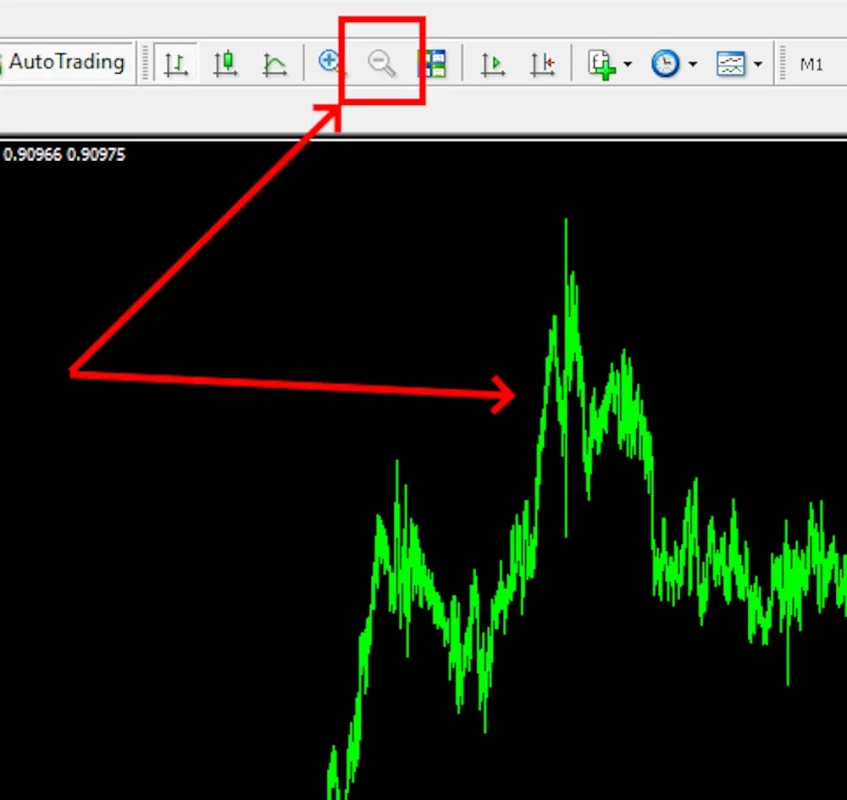
Activate the “Auto Trading” button:
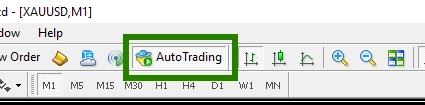
Open the “Navigator” folder, find the Scalping Enslaver EA file in the “Experts” branch and drag it onto the GBPUSD M5 quotes chart:
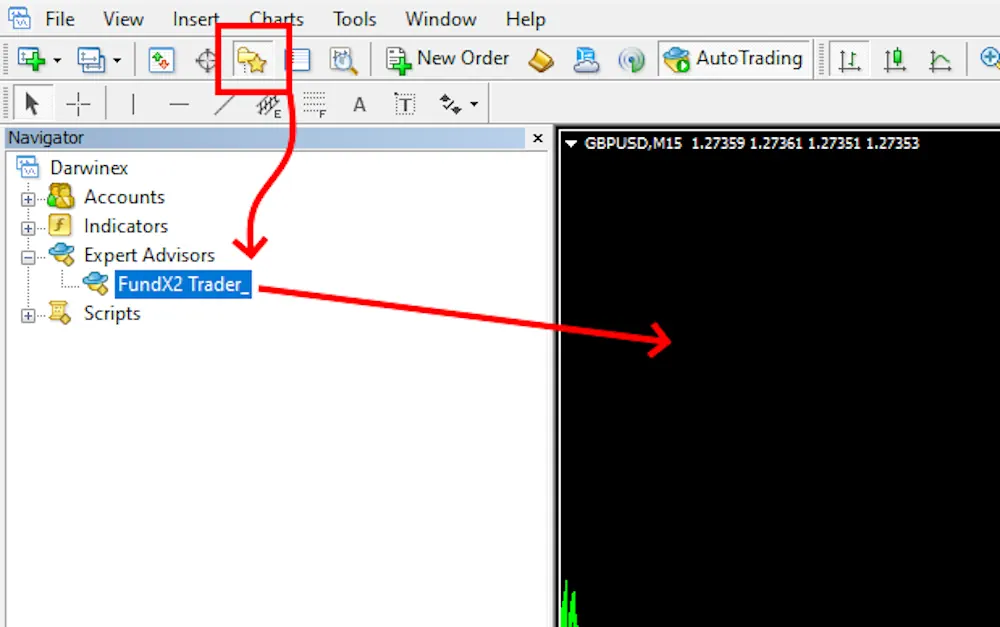
As we noted above, you can use FundX2 Trader EA on assets such as:
- GBPUSD,
- AUDCAD,
- NZDCAD,
- EURAUD,
- EURCAD,
- EURUSD,
- AUDUSD,
- NZDUSD.
The procedure for installing an expert advisor on the listed currency pairs is the same as what we described above.
Money management
As we wrote above, use the FundX2 Trader Expert Advisor at the rate of 1 currency pair for every 2000 trading account units.
For example, if your trading account size is $10,000, then you can use this software on 5 currency pairs.
IMPORTANT:
The platform MetaTrader must be turned ON at all times!
Please be aware that if you shut down the platform where the trading robot is installed, the robot will also stop functioning and won't execute any trades. While this may seem obvious to experienced traders, it’s a common mistake among beginners who often turn off their platform after setting up a trading bot. This should not be done!
Your trading platform must remain active at all times. This includes keeping the PC, where your trading platform is installed, powered on. If you're concerned about the wear and tear on your PC, the cost of electricity, or if you don't have a reliable internet connection, consider renting a VPS (Virtual Private Server). A VPS is a Windows-based remote desktop that allows you to host your trading platform and keep it running continuously.
Don't forget the ultra-fast VPS!
No need to keep your PC constantly "ON" if you rent a remote desktop in a cloud VPS! Use the trading platform remotely 24/7!
- from 5,95 $ /mo