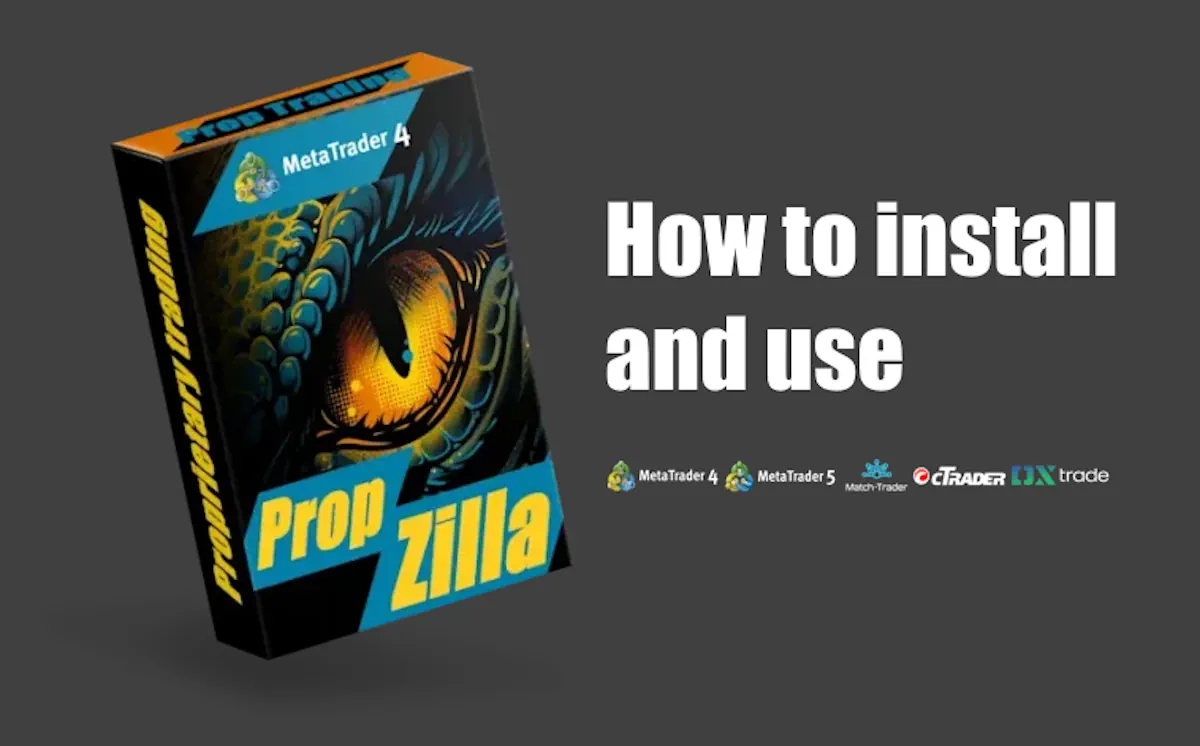Copy Trades between platforms with instant execution⚡️
This automated prop trading software is designed for the MetaTrader 4 platform. If your Prop Firm or broker uses other platforms (for example MetaTrader 5, cTrader, DX Trade or Match Trade), then you can use the cross-platform copy trades service ("Copy Trades"). This way you can copy trades from MT4 to any listed platforms.

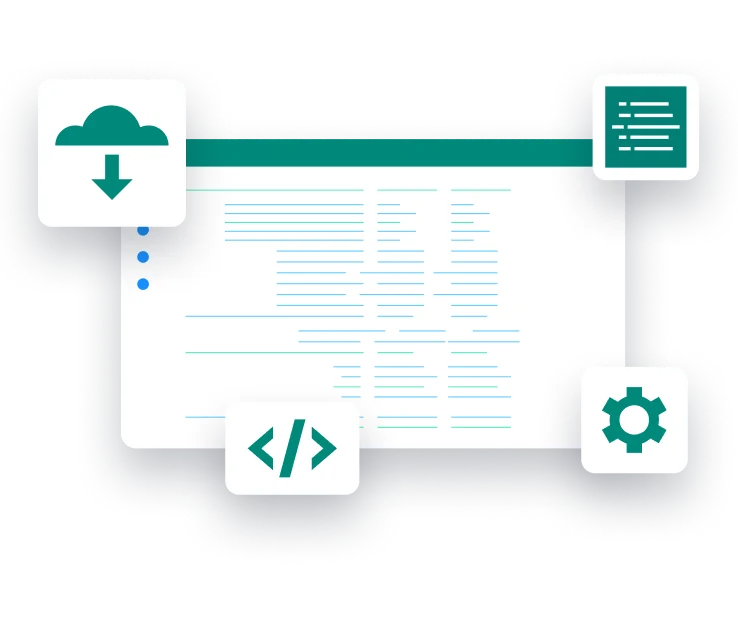
Installing RhinoLogic EA in the trading platform
Upon confirmation of your online payment, our system will immediately dispatch an email containing the PropZilla EA to you. If the confirmation email with the download link is not in your main inbox, please ensure to check your spam folder.
The product is provided in a ZIP file format. For extraction, any conventional software for unzipping files is suitable, or alternatively, you can utilize the complimentary 7zip program - 7zip program.
Open MQL4 folder
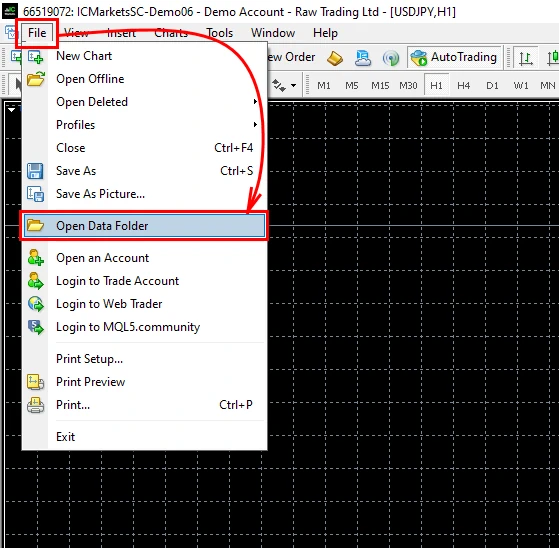
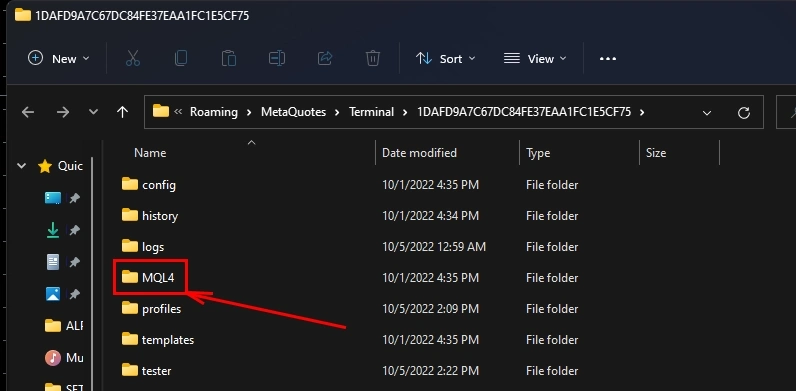
Copy the Prop Zilla EA file to the “Experts” folder
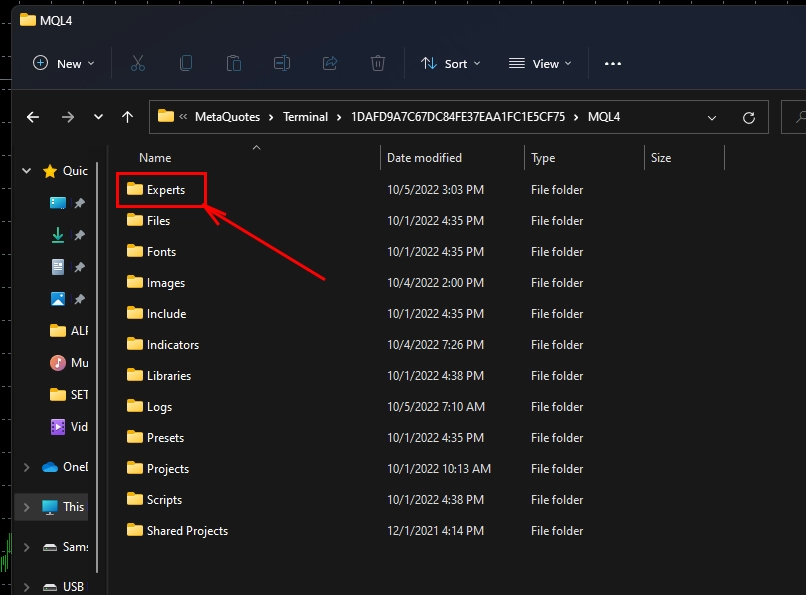
"Refresh" the branch of expert advisors
Once you have placed the trading robot file into the “Experts” folder, refresh the expert advisors section to enable the file for automatic trading.
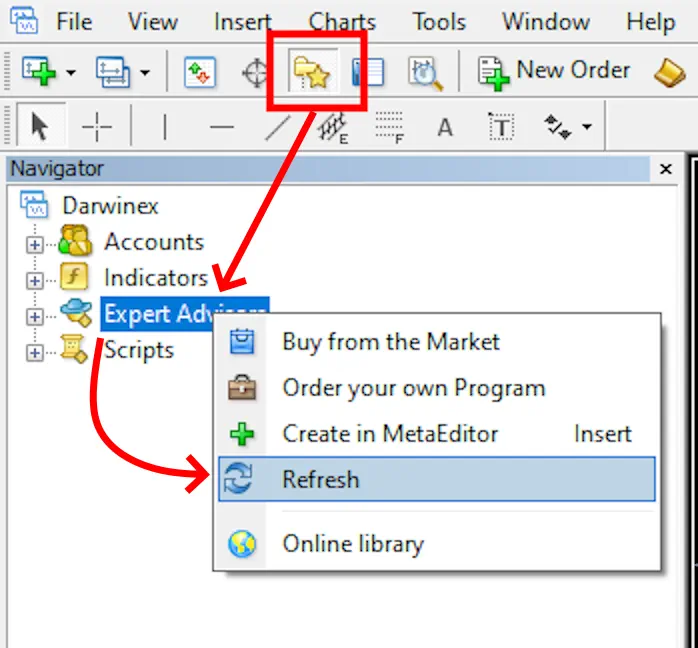
Currency pairs for trading
Open the:
- AUDCAD
- NZDCAD
- AUDNZD
currency pair quote windows one by one:
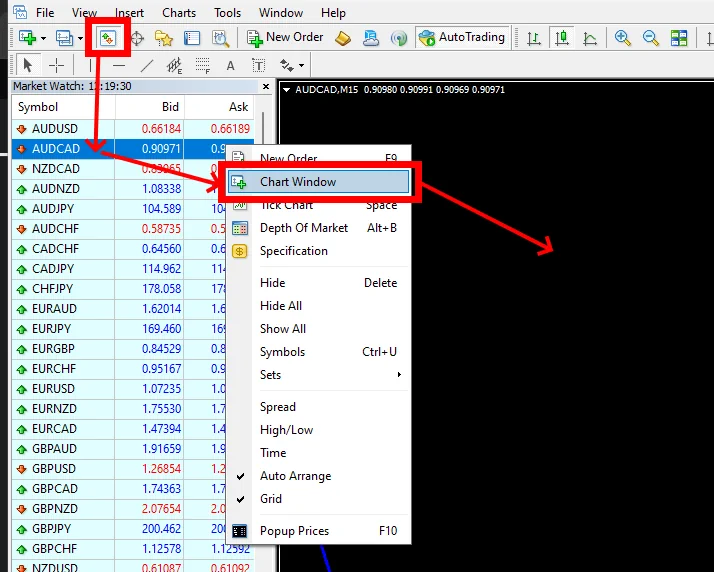
Set the M15 timeframe for each open quote window:
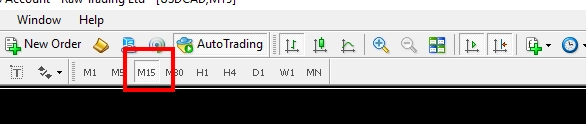
To activate the algorithmic trading mode on your platform, click the “Automatic trading” button

Zoom out each quote chart window you have open to the minimum. This MUST be done in order for the indicators (which the expert advisor uses) to work correctly.
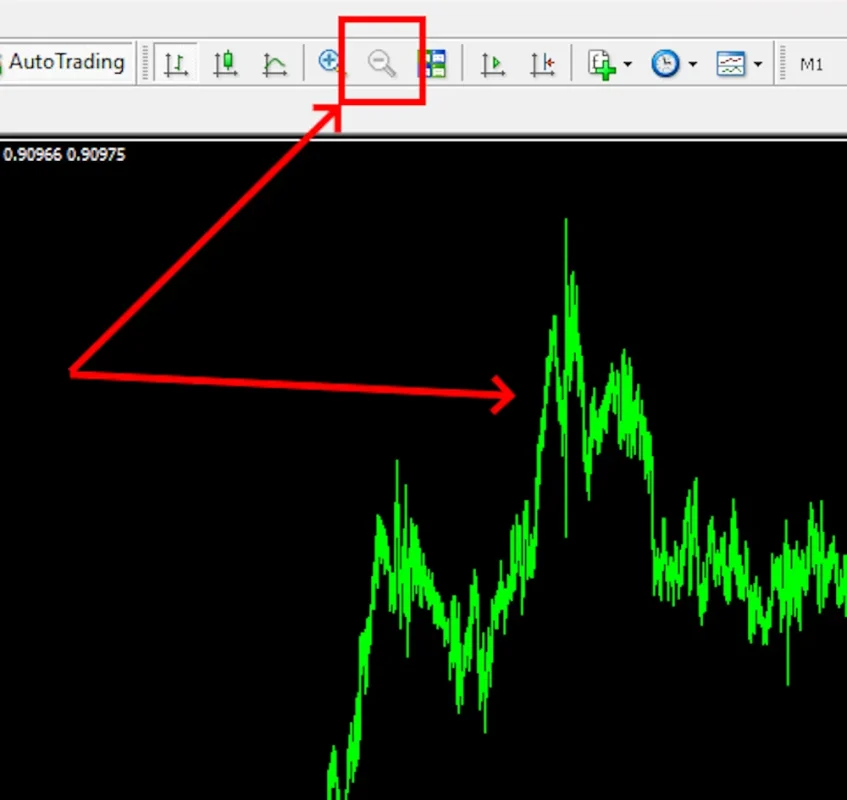
Installing EA PropZilla on the quotes chart
Open the “Navigator” menu and select the “Experts” tab. You will see the PropZilla, which you need to drag onto each open window of the AUDCAD NZDCAD AUDNZD currency pair quotes chart:
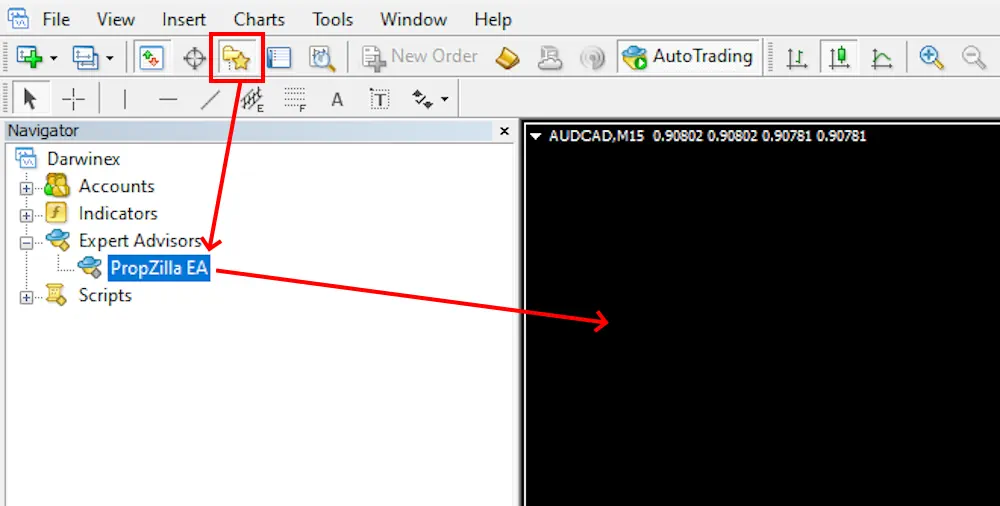
Once you drag the advisor to the quotes window, a window for manual settings will appear. Your next step is to select the trading risk mode that the advisor will use. Multiple modes are available for you to choose from:
- High risk,
- Medium risk,
- Weighted risk,
- Low risk.
Low risk is the setting for risk-free trading. In this mode, you can rest assured that the trading robot will not deplete your trading account. While its profitability may not be exceptionally high, it will not heavily strain your trading account, and its trade drawdown will be minimal.
Use the “Low Risk” setting if you want to trade with a maximum drawdown of no more than 5%.
Medium risk is a relatively safe trading mode. In this setting, you can expect higher profits compared to low risk, though the trading risks also increase slightly. The size of the trading drawdown will be somewhat larger, but your funds should remain largely secure.
Use the “Medium Risk” setting if you want to trade with a maximum drawdown of no more than 10%.
Weighted risk is designed for those aiming to rapidly increase their capital. However, be prepared for significantly higher maximum drawdowns. This option can quickly boost your account balance, but it comes with a noticeable risk of capital loss. If opting for average risk, it’s advisable to withdraw profits after each doubling of your deposit.
High risk is for those seeking an ultra-fast capital increase. This mode also involves very high drawdowns and can similarly accelerate your account’s growth. However, the risk of losing capital is considerable. With high risk, it’s prudent to withdraw profits after each doubling of the deposit to protect your initial investment.
In simpler terms, if you wish to use PropZilla EA for conservative prop trading, set your trading risk to “Low Risk” or “Weighted Risk”. In these modes, the trading robot will engage in low-risk activities to steadily and securely increase your capital. If rapid growth is your goal, select “Medium” or “High” risk. These settings involve riskier trades but offer faster account growth. Remember, it’s crucial to secure your initial capital by withdrawing profits once the deposit has doubled.
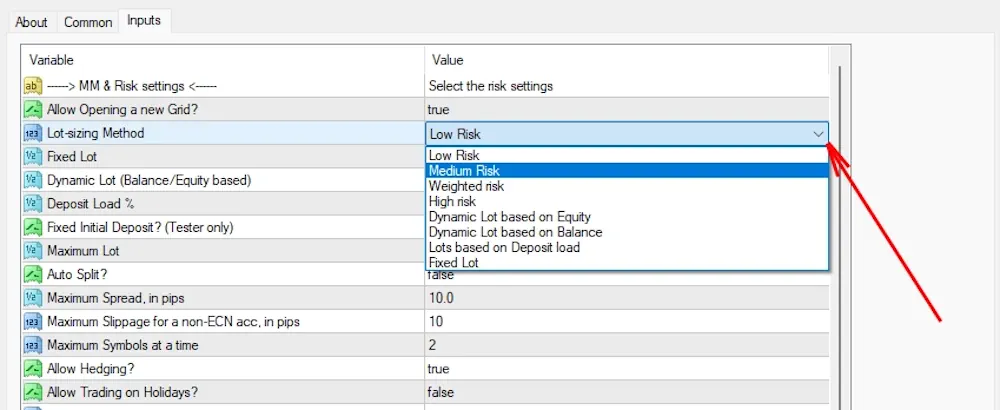
IMPORTANT:
The MetaTrader platform must be kept running continuously!
Be advised that if you turn off the platform where your trading robot operates, the robot will cease to function and will not carry out any trades. While seasoned traders might find this obvious, it's a frequent oversight among beginners who might shut down their platform after configuring a trading bot. This should be avoided!
Your trading platform needs to be active at all times. This requires keeping the PC, on which your trading platform is installed, switched on. If you are worried about potential wear and tear on your PC, the electricity costs, or if you do not have a stable internet connection, you might want to consider renting a VPS (Virtual Private Server). A VPS offers a Windows-based remote desktop that enables you to host your trading platform and maintain its operation without interruptions.
Don't forget the ultra-fast VPS!
No need to keep your PC constantly "ON" if you rent a remote desktop in a cloud VPS! Use the trading platform remotely 24/7!
- from 5,95 $ /mo