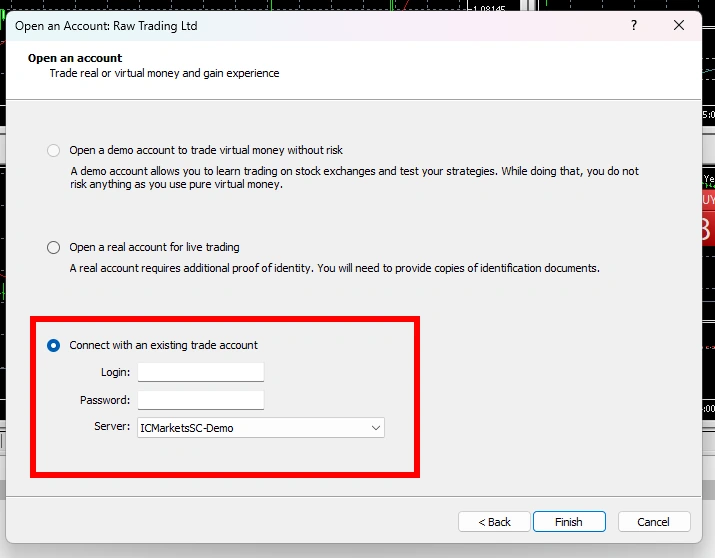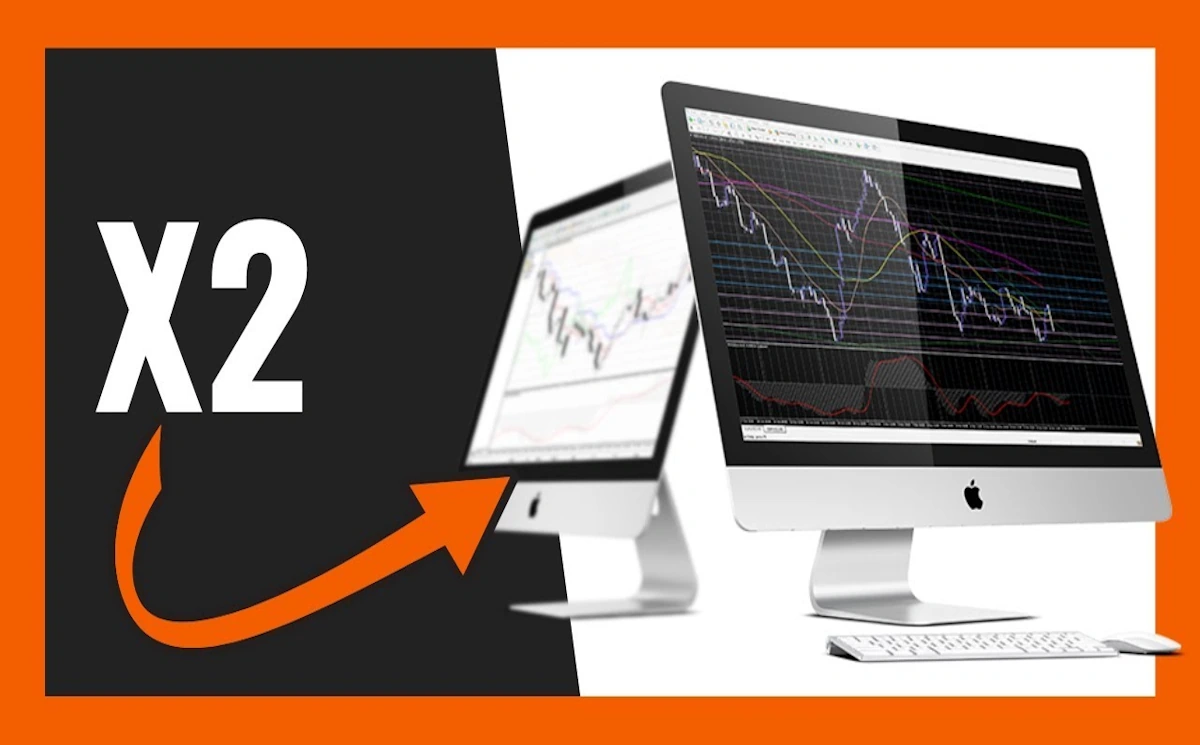In previous articles, we talked about how cool it is if a trader creates trading portfolios (trading with the help of several expert advisors) to diversify trading results. The best option is to use these trading bots on different accounts.
However, you will face one problem - you cannot use more than one account online at the same time on the same MT5 platform. At the same time, it is impossible to install a second MT5 platform of the same broker on one PC. What to do? How to use several MT5 platforms of one broker at the same time? The same question concerns the MT4 platform.
It's simple! Now we will describe a simple way to solve this problem.
So, let's imagine that you are registered with a Forex broker and the MT5 platform of this broker is installed on your PC. How to install another MT5 platform of this broker in order to use the expert advisor on the second account of this broker?
The first thing you need is to download the stock version of the MetaTrader 5 trading platform from the MetaQuotes website. This platform is provided free of charge and without registration.
Here is the download link for this platform.
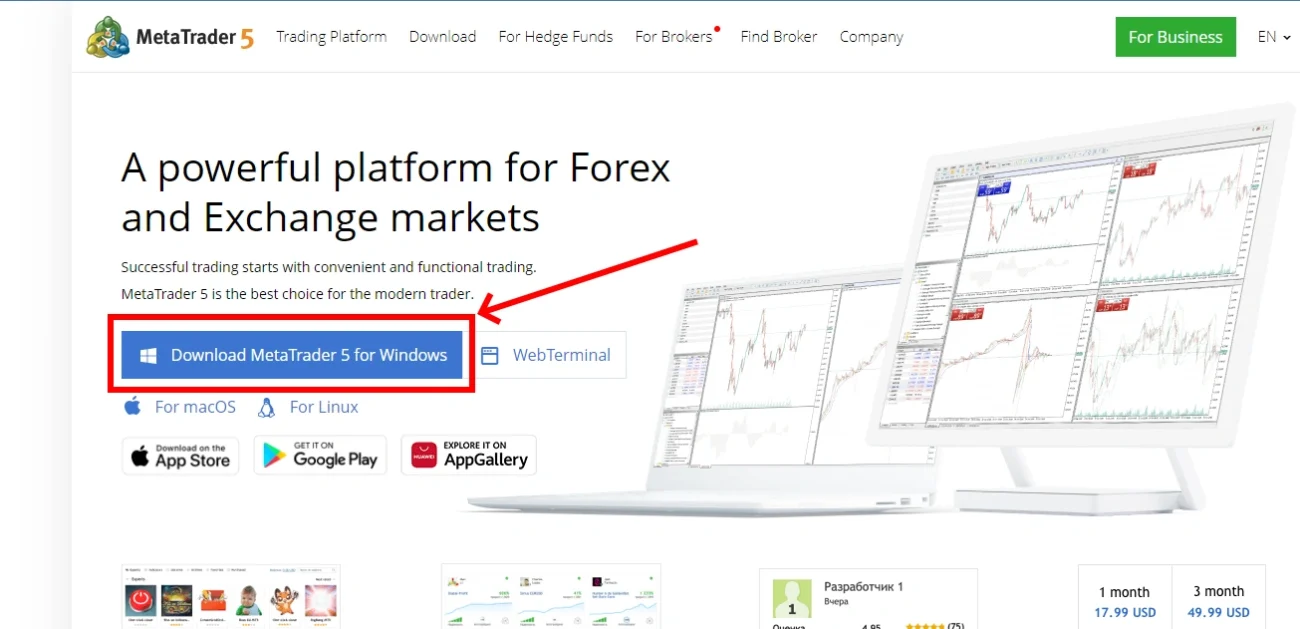
Once you have downloaded the installation file, you need to install this MT5 on your PC.
This platform will by default be connected to the MetaQuotes DEMO server. But you need to log in this MT5 to the trading server of your brokerage company. For this:
Go to the “Navigator” tab and right-click on the “Accounts” menu item. Select “Open an account” from the drop-down menu:
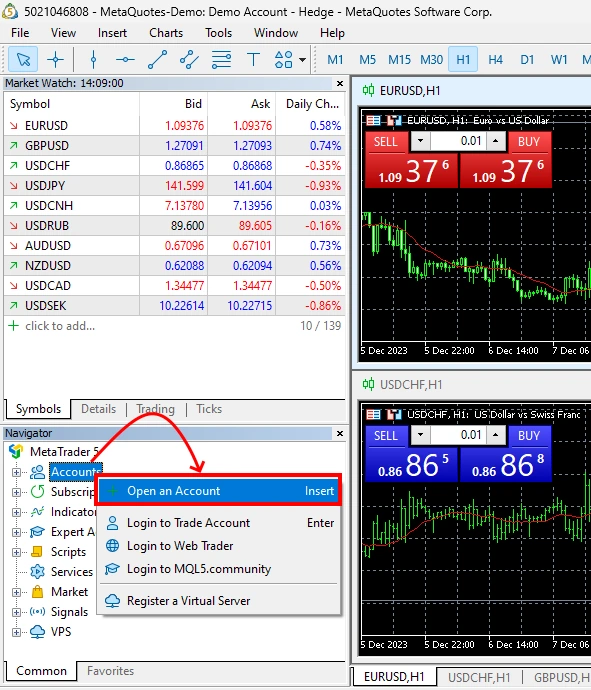
This will open a pop-up window containing a search bar in which you need to enter the name of your broker to find their trading server. For example, we need to find trading servers of the company ICMarkets Global (Seychelles regulation - CS). We begin to enter the name of the ICMarkets broker in the search bar:
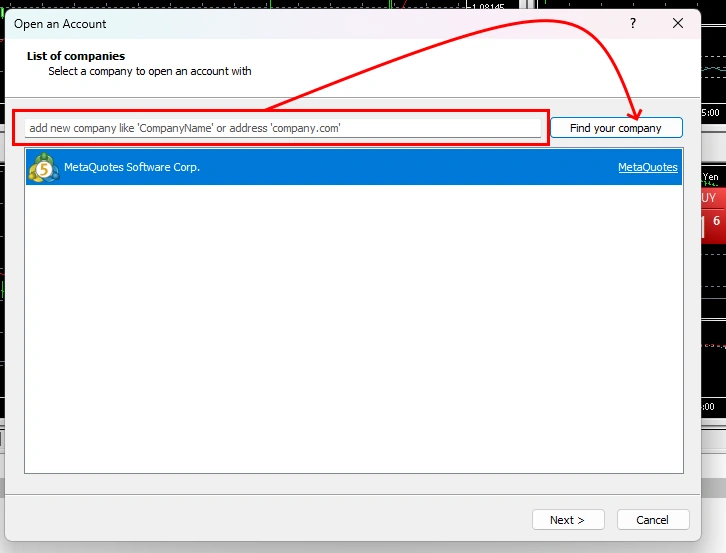
In the results that appear, select your broker
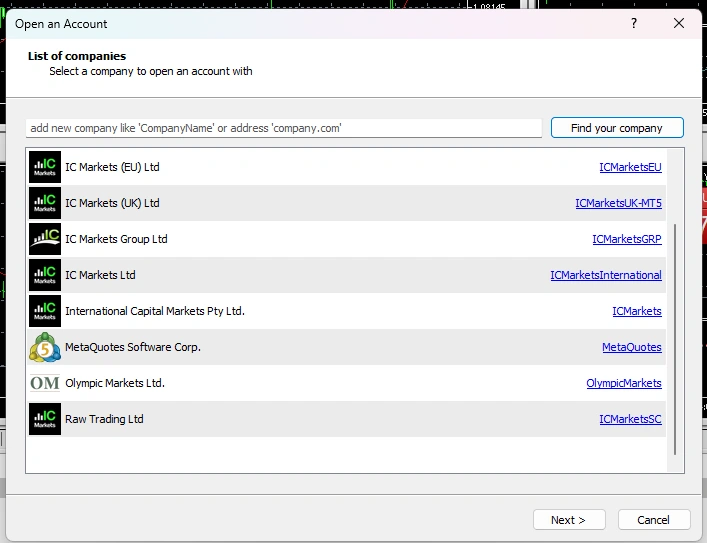
Select your broker from the results that appear. Click on the "Next" button. After this, a window will open where you need to select the item:
"Connect with an existing trade account".
Enter your login details, password and the name of your broker’s server (your brokerage company should have sent you this data via email immediately after opening your trading account).